I'm trying to print a 5 x 7 inch photo. Whenever I change the Height, the Width changes and
I can't get exactly 5 x 7. What's going on?
While in PhotoELF's Print Page Layout Window, when you adjust the height of a photo, the width will
automatically change to maintain the Aspect Ratio of that photo.
In other words: The Original Photo has a certain Height to Width ratio. If PhotoELF does not
automatically maintain this ratio, your photos would become "Distorted" or "Squished" when you printed them.
Imagine what would happen if you only adjusted the width of a photo
and the height did not change accordingly:
- If you made the width smaller, people in the picture would appear skinny
- If you made the width larger, people in the picture would appear fat
PhotoELF automatically maintains this Aspect Ratio so this problem does not occur.
What you need to do, is CROP the photo to the correct Aspect Ratio first. PhotoELF makes this process simple:
Printing an Exact Photo Size
The Following will walk you through printing an exact sized Photo:
PhotoELF can do this automatically.
Here are the steps to take:
- Load your photos into the Print Window
- Click the CROP button on the toolpanel:
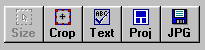
- Then click the "Make It" button that matches the size you want:
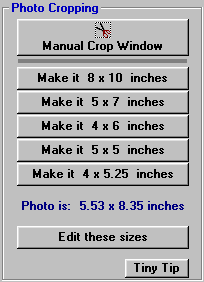
- If the size you want is not listed, then click the "Edit these Sizes" button.
- When you click a "Make It" button, the Advanced Cropping Box will appear with your photo in it:
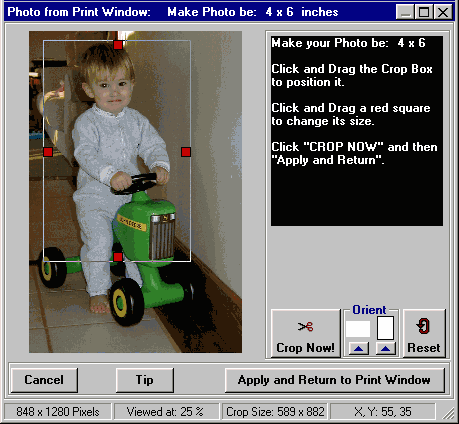
- Simply adjust the size of the crop box to any size you want
- Position the crop box to anywhere you want
- Click the CROP NOW button
- And then click the "Apply and Return to Print Window" Button
Your Photo Will then be returned to the Print Window to the exact size you specified. (to within .03 inches) which is so small
that you will not notice it.
All you have to do then, is position it on the page and send it to the printer.
|
|

